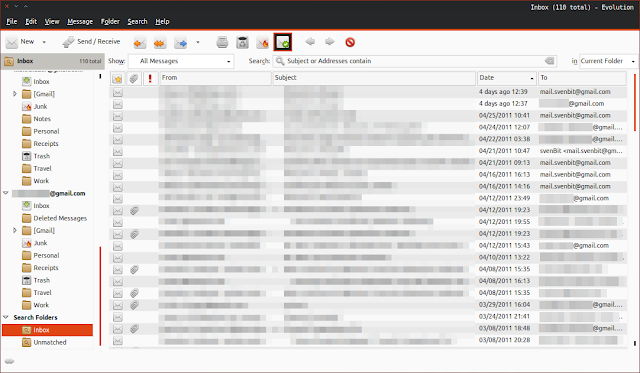Evolution Mail doesn’t have a feature to show all your mail account inbox in one inbox folder (or what is known as a Unified Inbox Folder), thus you need go to your mail account respective inbox folder to be able to read new mail messages ![]() , unlike Mac OS Maill app (and Thunderbird) which group all your inbox folder in one folder making it easy to read new mail.
, unlike Mac OS Maill app (and Thunderbird) which group all your inbox folder in one folder making it easy to read new mail.
But luckily, Evolution has a feature called the Search Folder, by using this Search Folder we can create a Unified Inbox Folder for all your maill Account ![]() . It’s quite simple anyway, to do this follow the following steps:
. It’s quite simple anyway, to do this follow the following steps:
- Go to “Edit > Search Folders”, a new window will appear with all search folders that you have, it should be empty by default.
- Click the “Add” button. Another window will appear. We’ll configure our new Search Folder here.
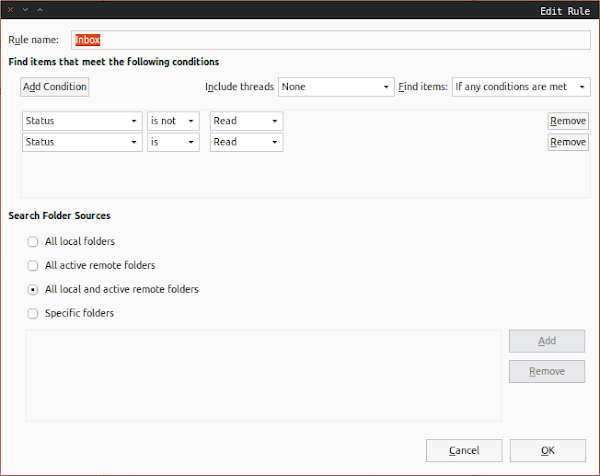
Edit Rule Configuration for Unified Inbox Folder
- Fill anything you like in “Rule Name” field, I named mine as “Inbox”.
- Select “None” from the Include threads drop down list and “If any conditions are met” from the Find items drop down list.
- Then click the “Add condition” button twice (we’re going to add two new condition)
- Set the first condition as
"Status" - "is not" - "Read" - Set the second condition as
"Status" - "is" - "Read" - And finally, select “All active and remote folders” as the Search Folder Sources. Don’t forget to click the “Ok” button to finish
 .
.
Now you have a Unified Inbox Folder in your Evolution Mail! ![]()