In Firefox you can easily edit site cookies using Add N Edit Cookies or Edit Cookies Add-on. But in Opera you don’t have to install any extensions, plugins or add-ons to be able to edit Cookies for specific site since this feature is already built in Opera. I’m going to show you how to edit Cookies in Opera using various ways.
The First Method

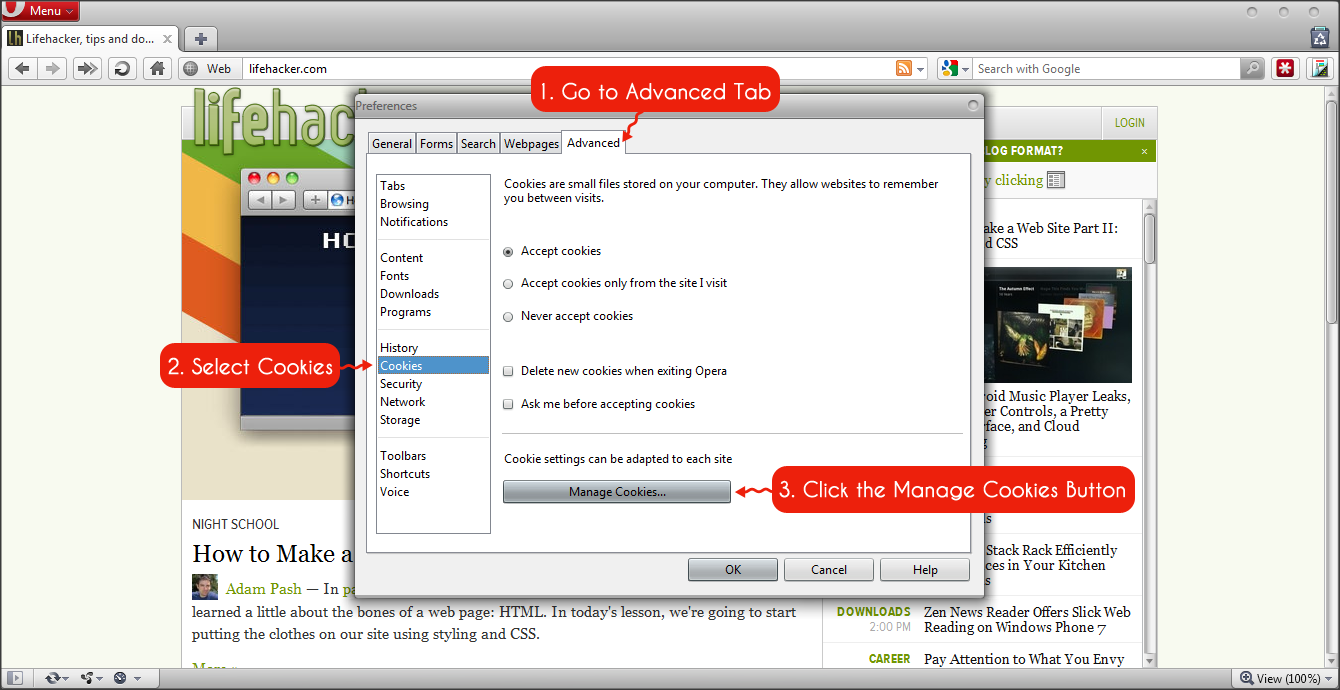
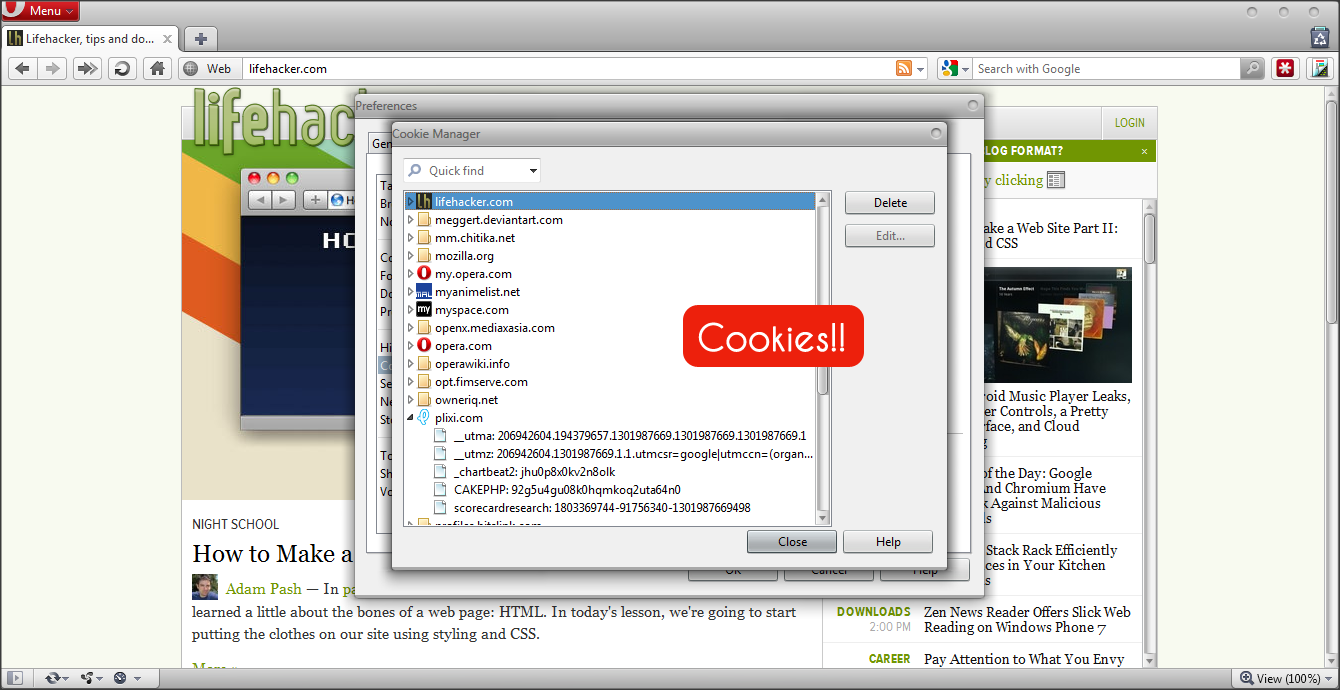
In Opera you can edit any Cookies for site that you’ve visited from the “Preferences”.
- Open the Preferences (Menu > Settings > Preferences or by pressing Ctrl+F12)
- Go to the Advanced tab and select Cookies from the list on the left and then click the “Manage Cookies” button.
- A new window will appear with a list of all the websites you’ve visited. Expand the items to view the cookies. You can also use the Quick Find bar to easily find a specific site.
The downside of using this methods is that every time you wanted to edit cookies, you’ve to go through a long process (Menu > Settings > Preferences > Cookies > Manage Cookies). For a more shorter way, follow the second method.
The Second Method
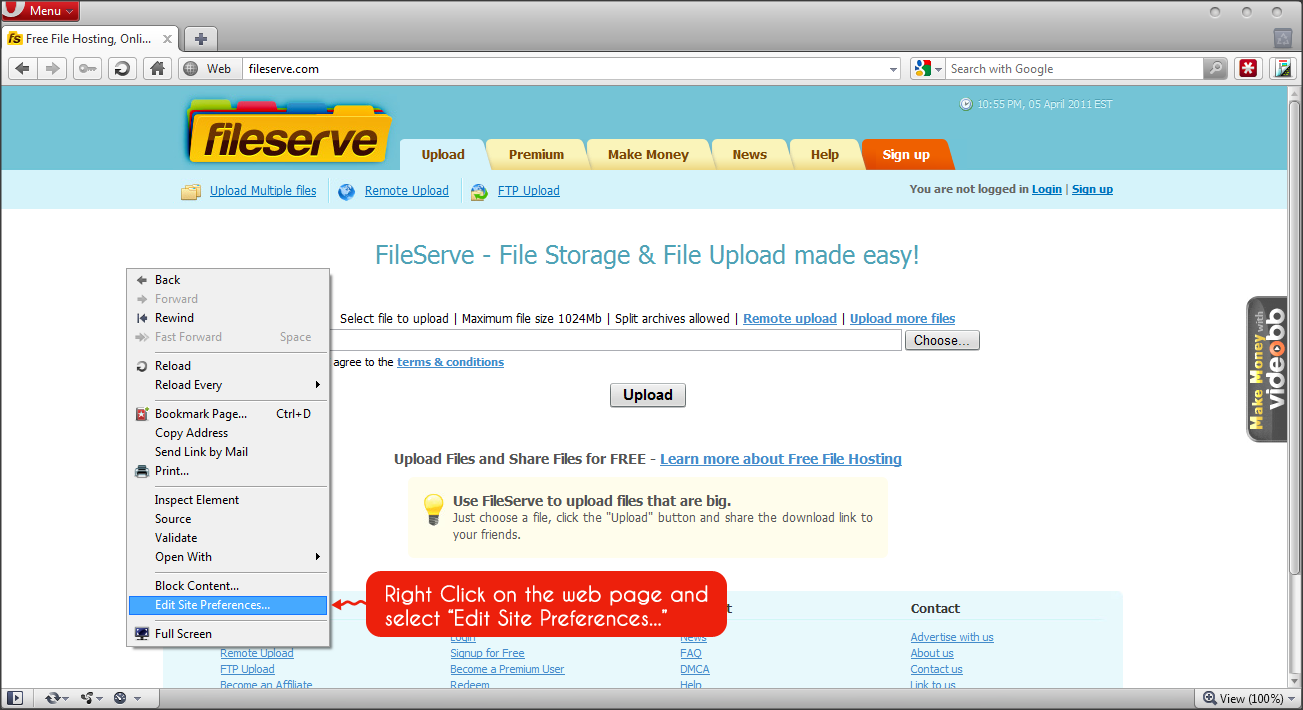
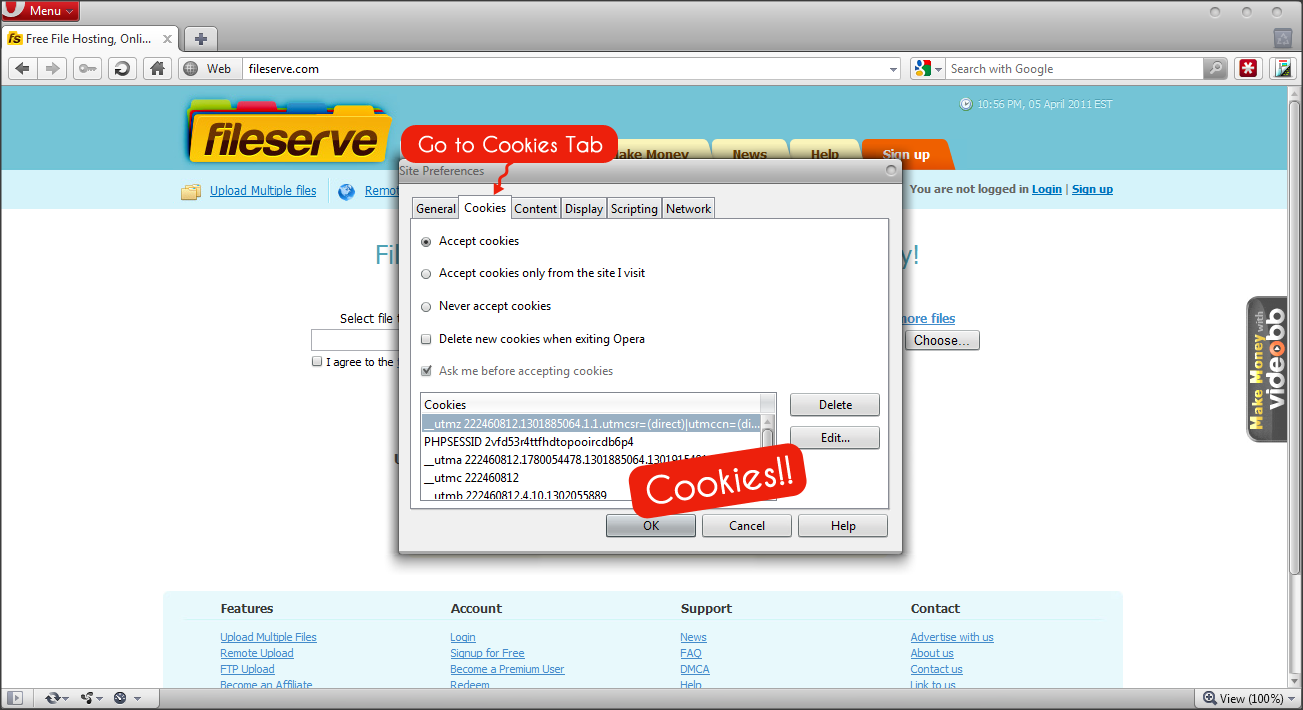
This method is more simple than the first method since there are only a few steps involved.
- To edit the Cookies, simply open the web site that you want to edit. Then right click on the web page and select “Edit Site Preferences”.
- A new window will appear, just go to the Cookies tab and you can edit the site Cookies from there.
Now if you noticed, you’ll not be able to add new Cookies using the first and the second method (they have this feature in Firefox Addon!), you’ll only be able to edit existing cookies. If you want to add a new Cookies, follow the third Method.
The Third Method ~ The Dragonfly way
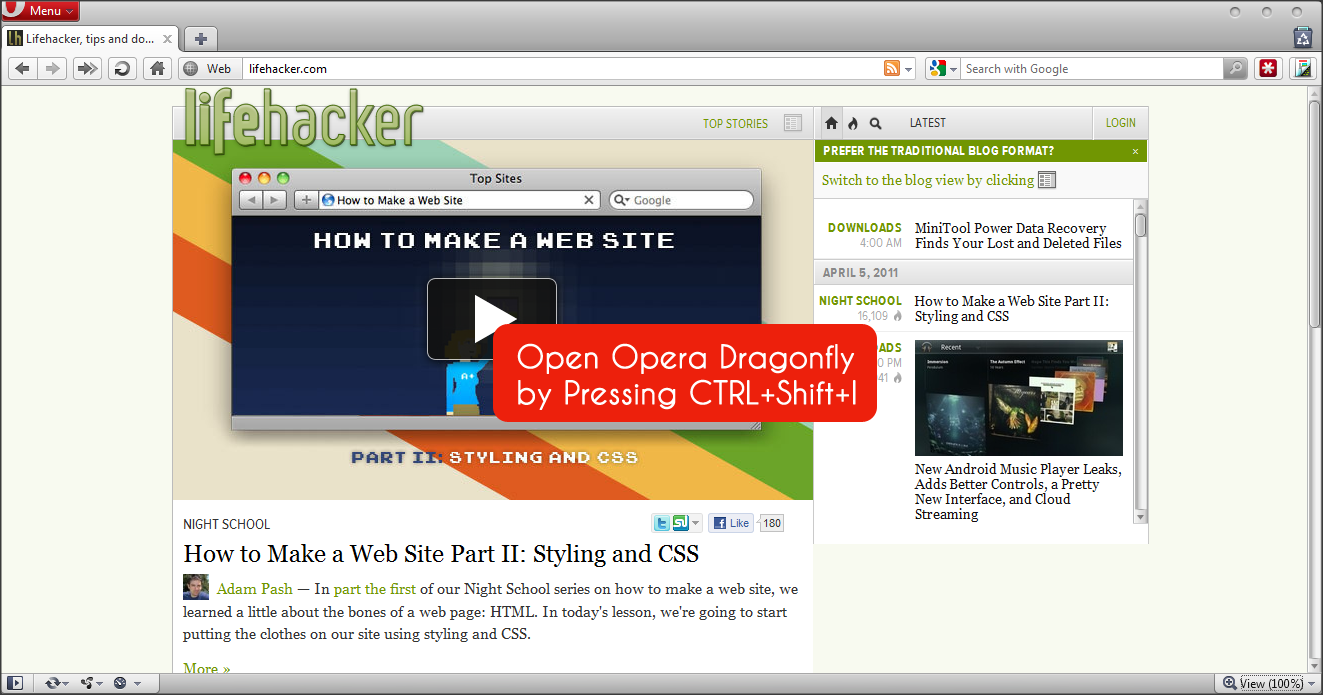
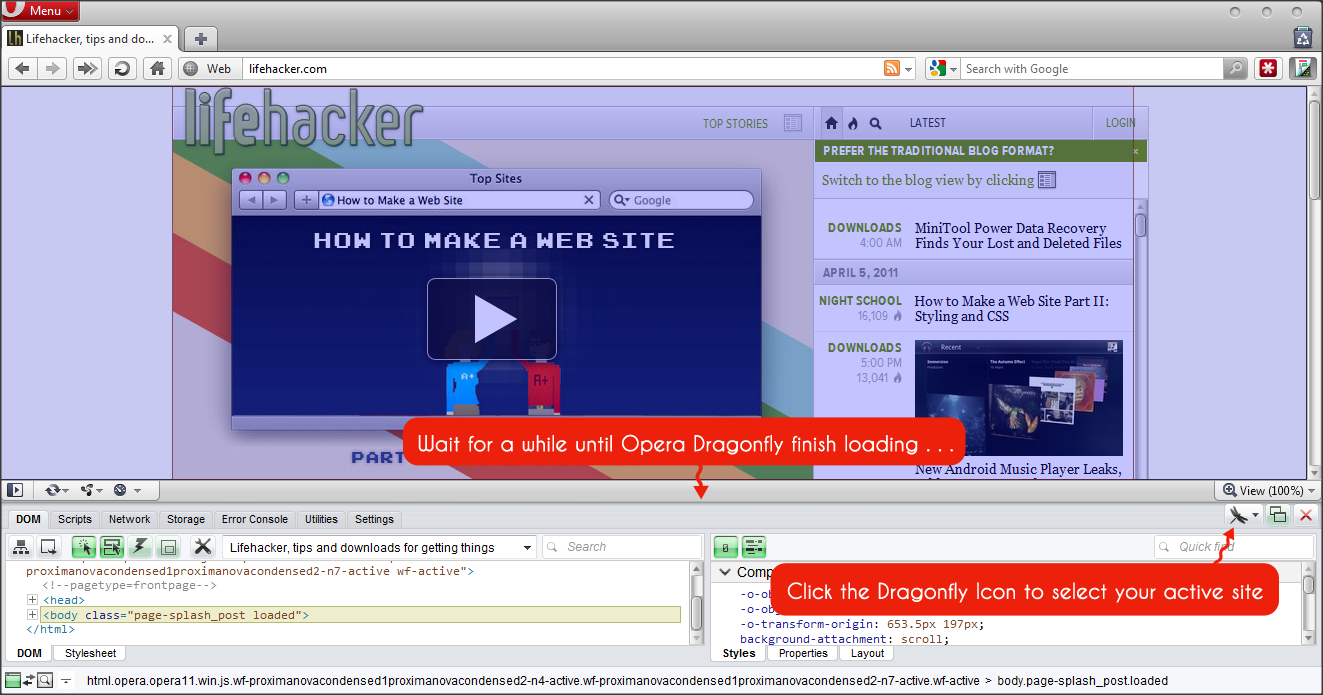
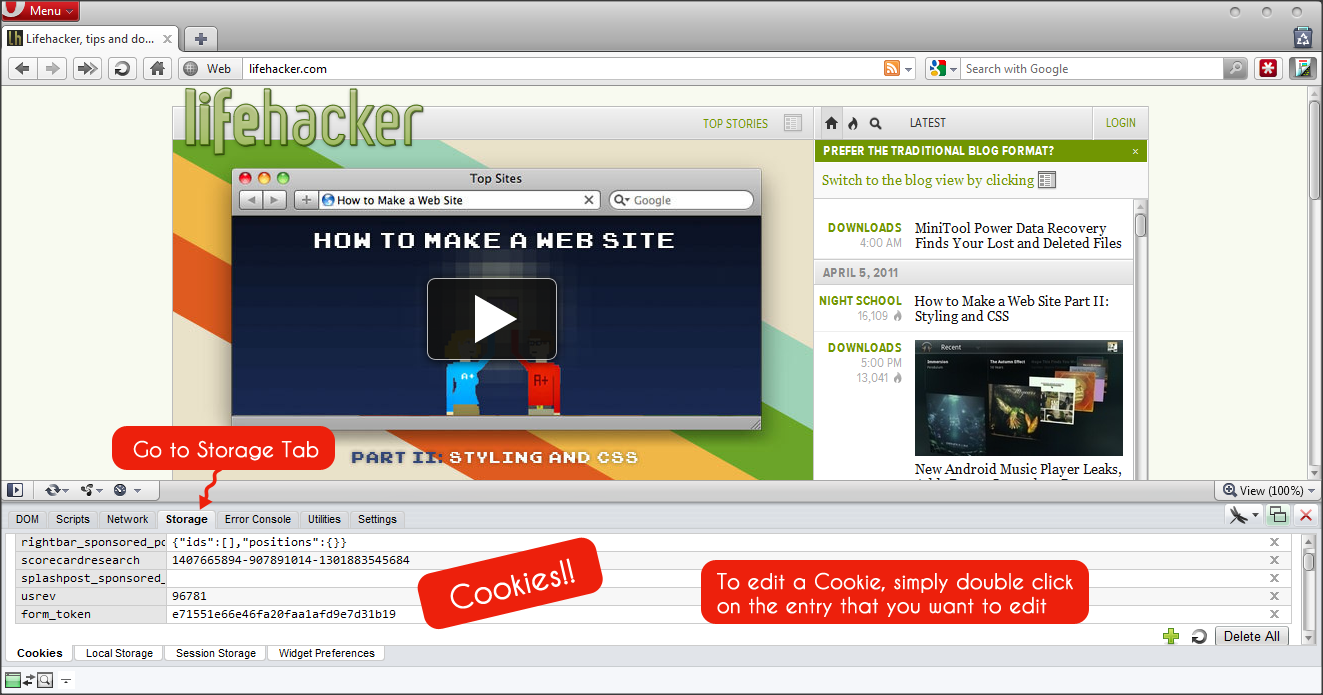
For the third Method, we’ll be using Opera Dragonfly to edit the Cookies.
- Open Opera Dragonfly (Ctrl+Shift+I), wait for a while (Opera Dragonfly need sometimes to initialize for first time run).
- Opera Dragonfly should be loaded at the bottom side of your Opera Browser. Click on the Dragonfly Icon (see picture) and select your active site for the Opera Dragonfly.
- Then go to the Storage Tab to add, delete, or edit the Cookies for the active site.
To edit a cookie, just double click on the entry. The downside of using this method is that you’ll only be able to edit the name and value entries. Well, at least you can add a new Cookie using this method. Tips: To easily access Opera Dragonfly, you can add Opera Dragonfly button into your Opera Toolbar. To add Opera Dragonfly to your Opera Toolbar, open the Appearance Settings (Menu > Appearance or Shift+F12) and go to the Buttons tab, choose Browser View from the list on the left and drag Opera Dragonfly into your Opera Toolbar.