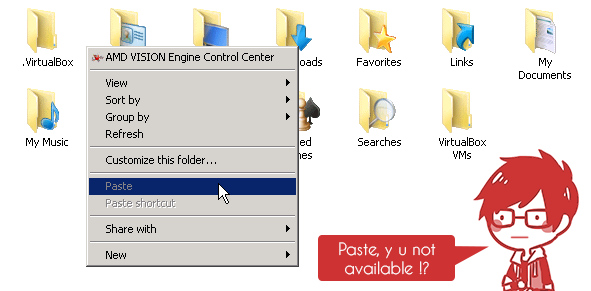I was using remote desktop connection the other day to copy some files over to one of the server, however I noticed that the paste button is not available (it was greyed out) even after I have copied some files from my local computer, copying text does not work either.
I did a quick check on the remote desktop option to make sure that the clipboard option was enabled, and apparently it was enabled however the clipboard still does not work ![]() .
.
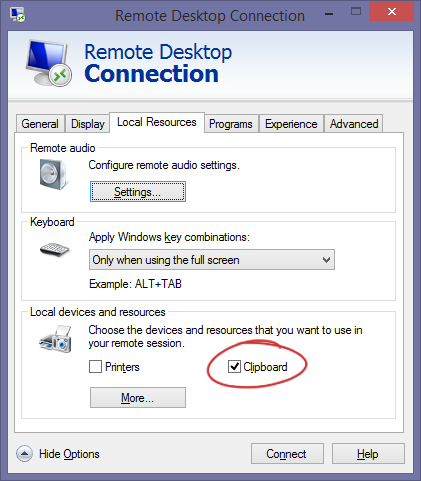
So I did a quick look around and apparently the fix was rather easy. All you need to do is to kill the clipboard process and restart it again! You can do so by running the following command from the windows run command (Windows Key + R) or cmd:
Taskkill.exe /im rdpclip.exe
The command above will kill RDP Clip Monitor process, and then you can restart the process again by running the following command:
Rdpclip.exe
It should start the process again and the clipboard should start working again now ![]() .
.
Alternatively, you can also kill the process from the task manager if you prefer doing so, and afterward just run rdpclip.exe again from the run menu (File > New Task (Run…)).
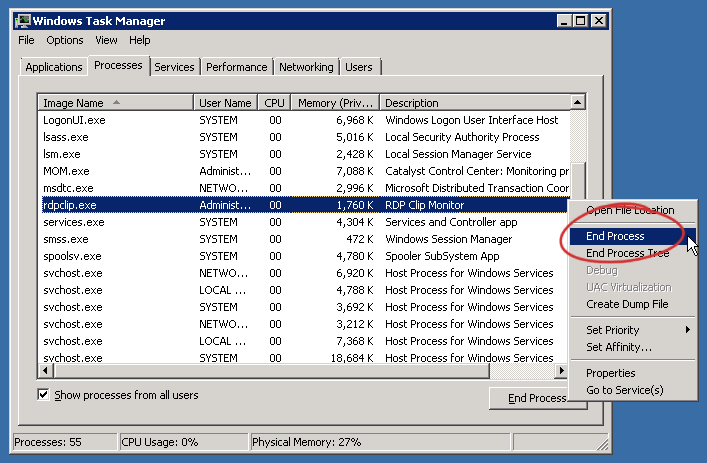
End rdpclip.exe process from the Task Manager, don’t forget to run it again afterward!